How can I protect certain cells in a spreadsheet while allowing others to edit?
Protecting certain cells while allowing others to edit is essential for maintaining data integrity in collaborative environments. In Excel, you can use the “Protect Sheet” option to lock specific cells by selecting the cells you want to protect, right-clicking, and choosing “Format Cells.” Under the “Protection” tab, check “Locked,” and then protect the sheet by setting a password. In Google Sheets, you can use the “Protected Sheets and Ranges” feature to protect specific ranges or cells. This way, only authorized users can edit certain parts of the spreadsheet while others remain editable for collaboration.
Question related to this spreadsheet:
Ultimate Charts Spreadsheet
The Ultimate Charts Spreadsheet offers a comprehensive collection of spreadsheet templates designed to simplify the process of creating and utilizing charts in various applications. With two parts comprising different built-in types of charts, including waterfalls, pie charts, stacked areas, histograms, and treemaps, this collection aims to save users time and effort while enhancing their data visualization capabilities. Additionally, chart collages and dashboards are available, providing users with versatile tools for organizing and presenting their data effectively.
Download this spreadsheet:
Download Excel Format
Copy Google Sheet
Spreadsheet Preview
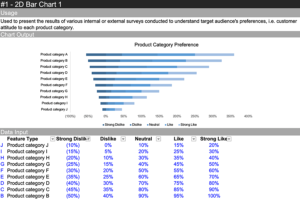
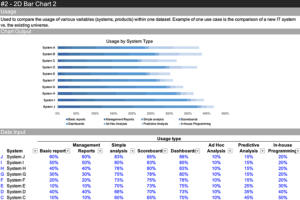

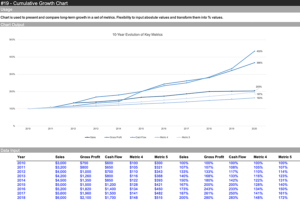
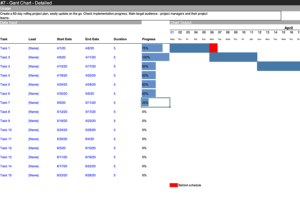

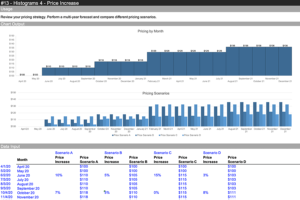
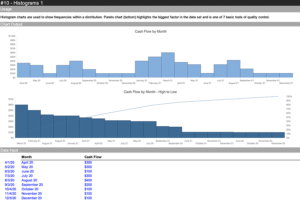
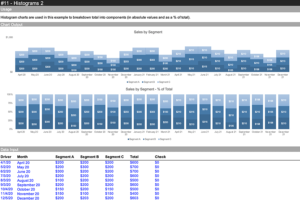
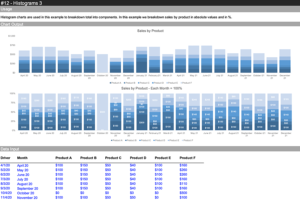
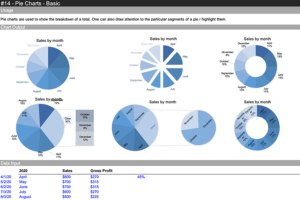
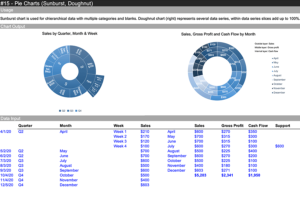
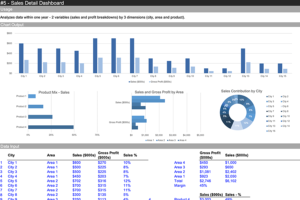

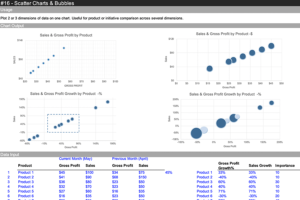


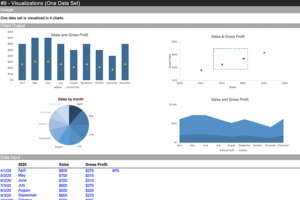
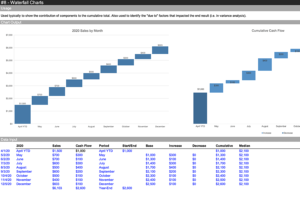
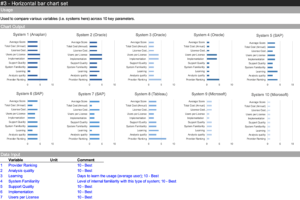
Download Ultimate Charts Spreadsheet:
Download Excel Format
Copy Google Sheet
Related:
Event Planner Spreadsheet
Employee Scheduler Spreadsheet
Project Plan Spreadsheet
Data Visualization Charts